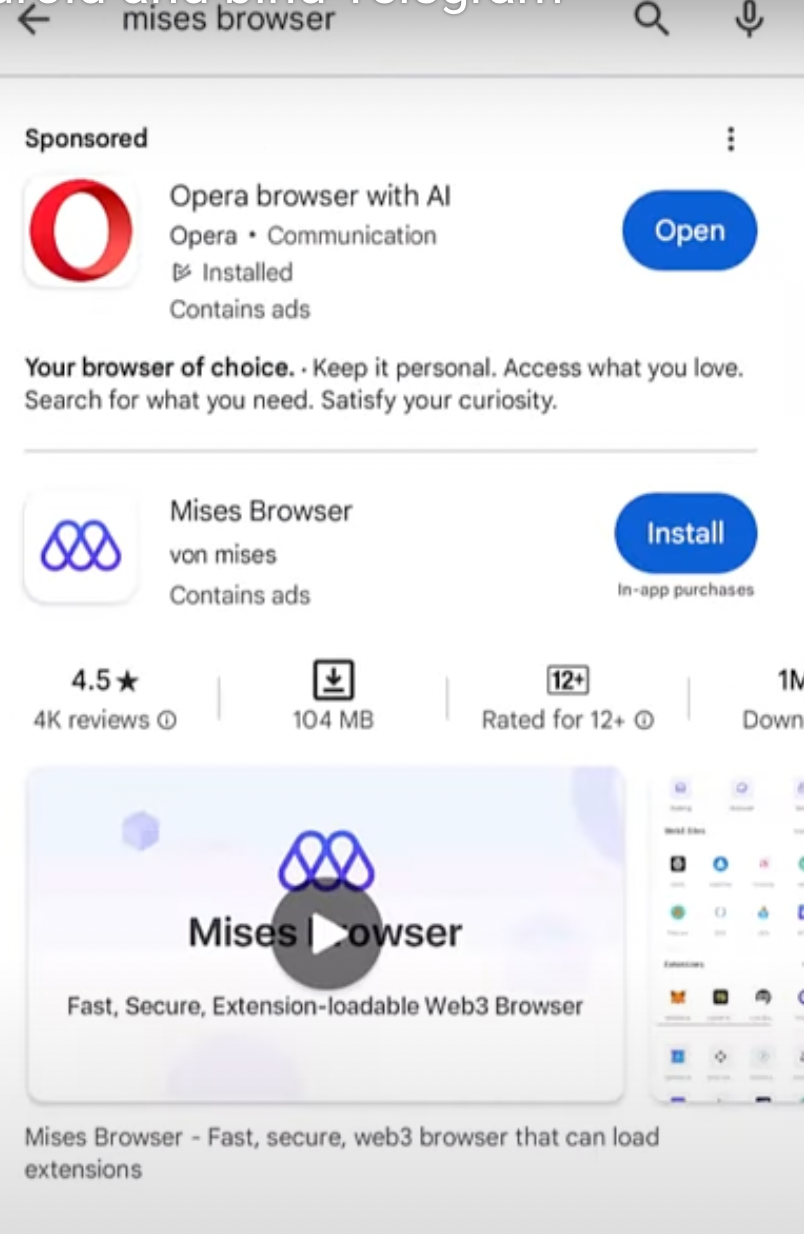You may use our Mobile app:
Also, you may install Wigwam Extension by using these guides:
Wigwam is a Chrome web extension that allows you to interact with various Web3 apps, and it should be used only for desktops. A separate mobile version will be released soon. However, if you decide to install Wigwam on your phone, then use the following guides:
Wigwam can be used for both desktop and mobile. To install it on Android, you need to follow a few simple steps:
If you want to see how to install Wigwam on Android and bind a telegram handle in the reward section - watch this video:
Detailed instructions with links:
1. Firstly, you need to install Mises Browser on your phone that supports Chrome extensions.
2. After, you should visit the Wigwam Google Chrome page and click "Add to Chrome" Button:
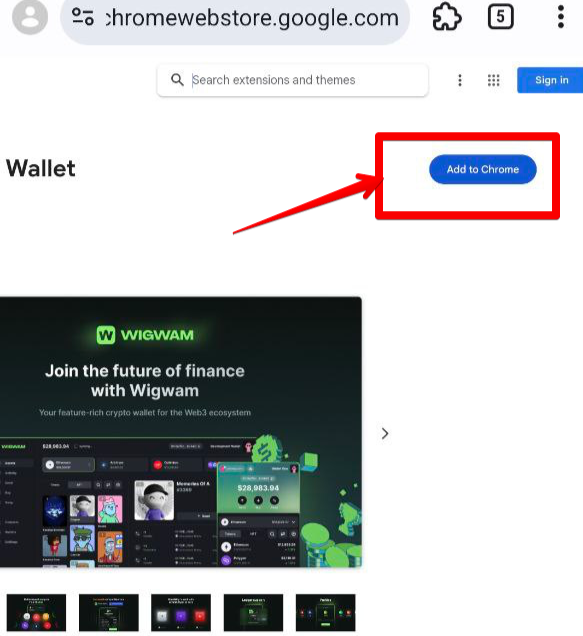
3. Confirm application permissions:
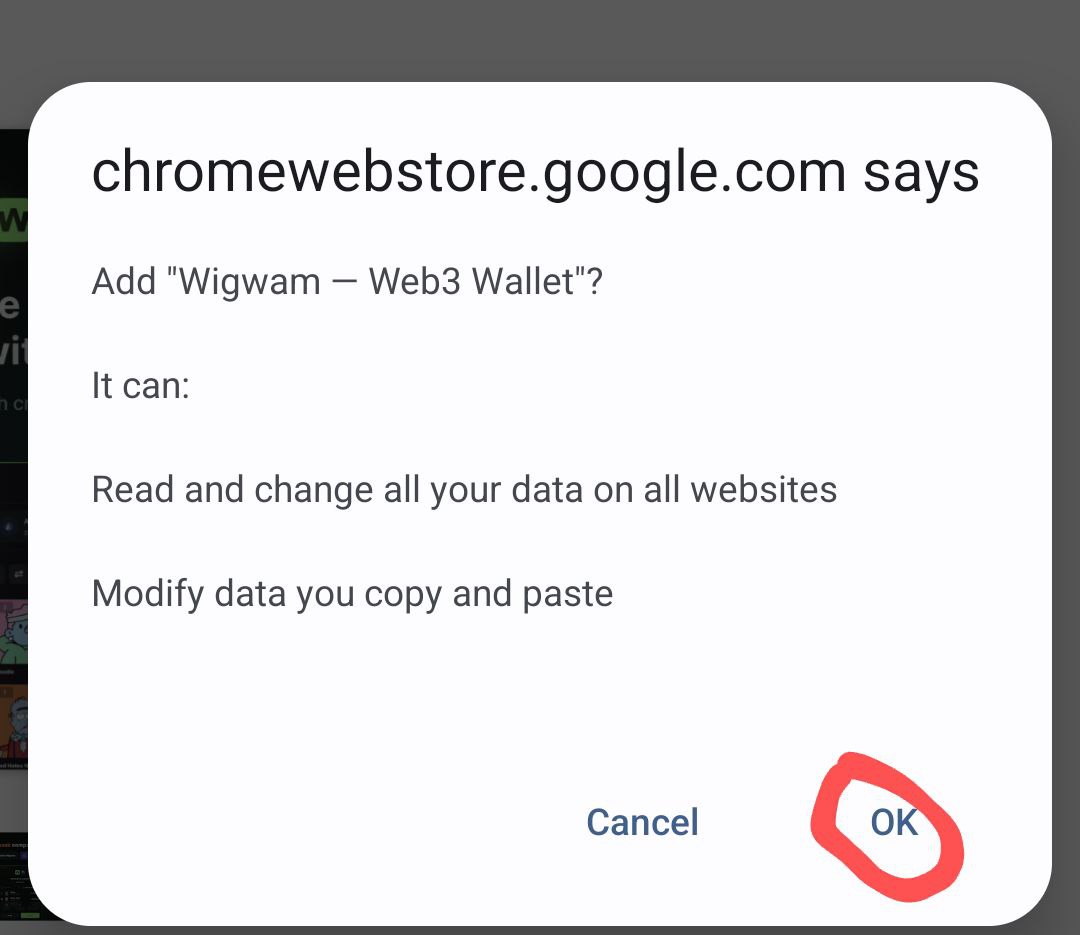
4. Feel free to bind a telegram handle without even creating a new wallet.
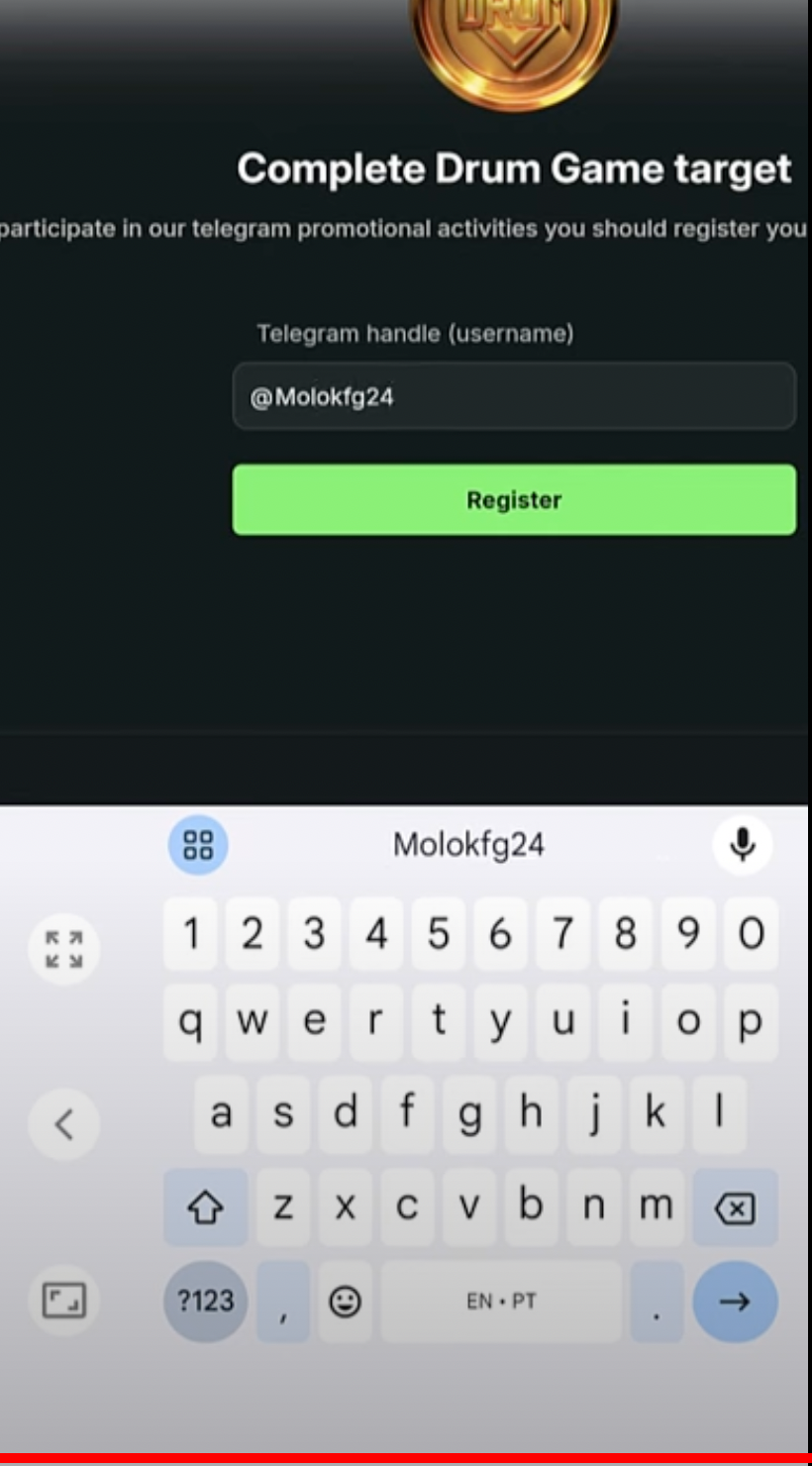
5. The green check mark indicates that you successfully managed to bind your Telegram!
6. If you want to create a fully functional crypto wallet and store your tokens in it, follow these steps:
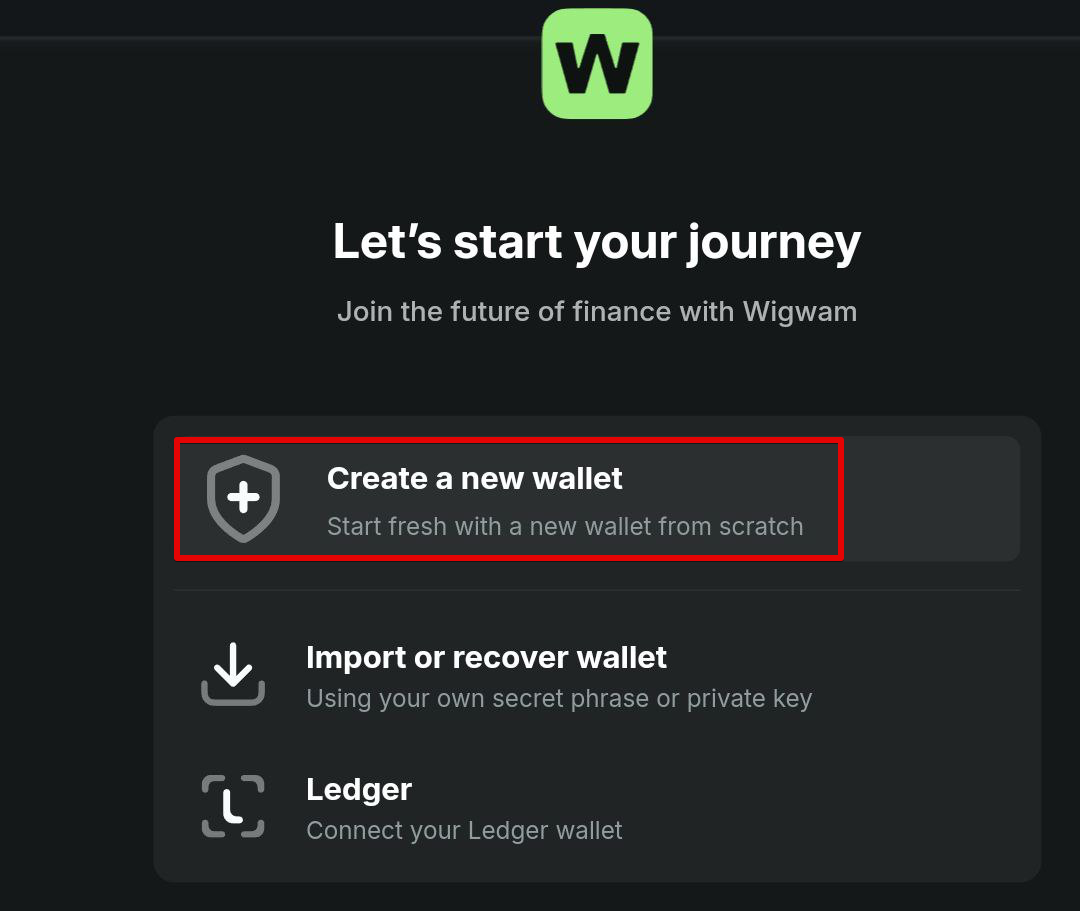
7. Copy and Save your seed phrase in a safe place:
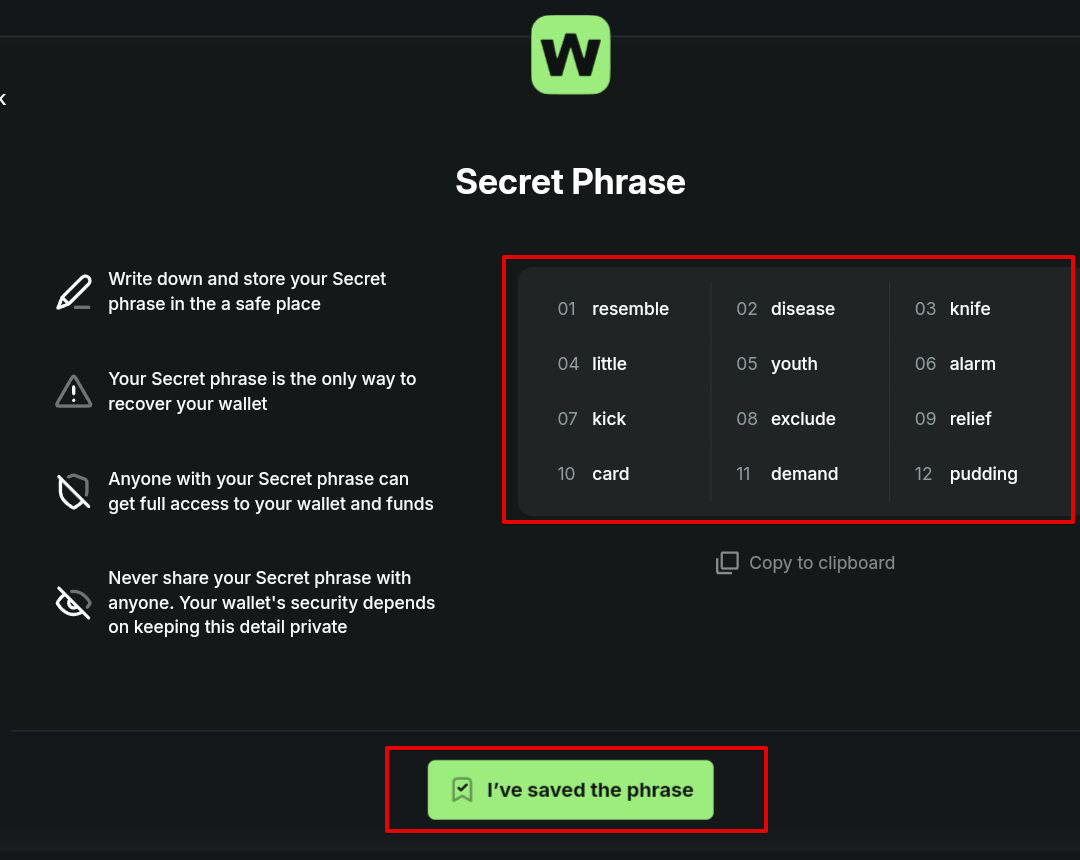
8. You may validate that you saved a seed phrase properly or skip this step if you sure that you saved your phrase correctly.
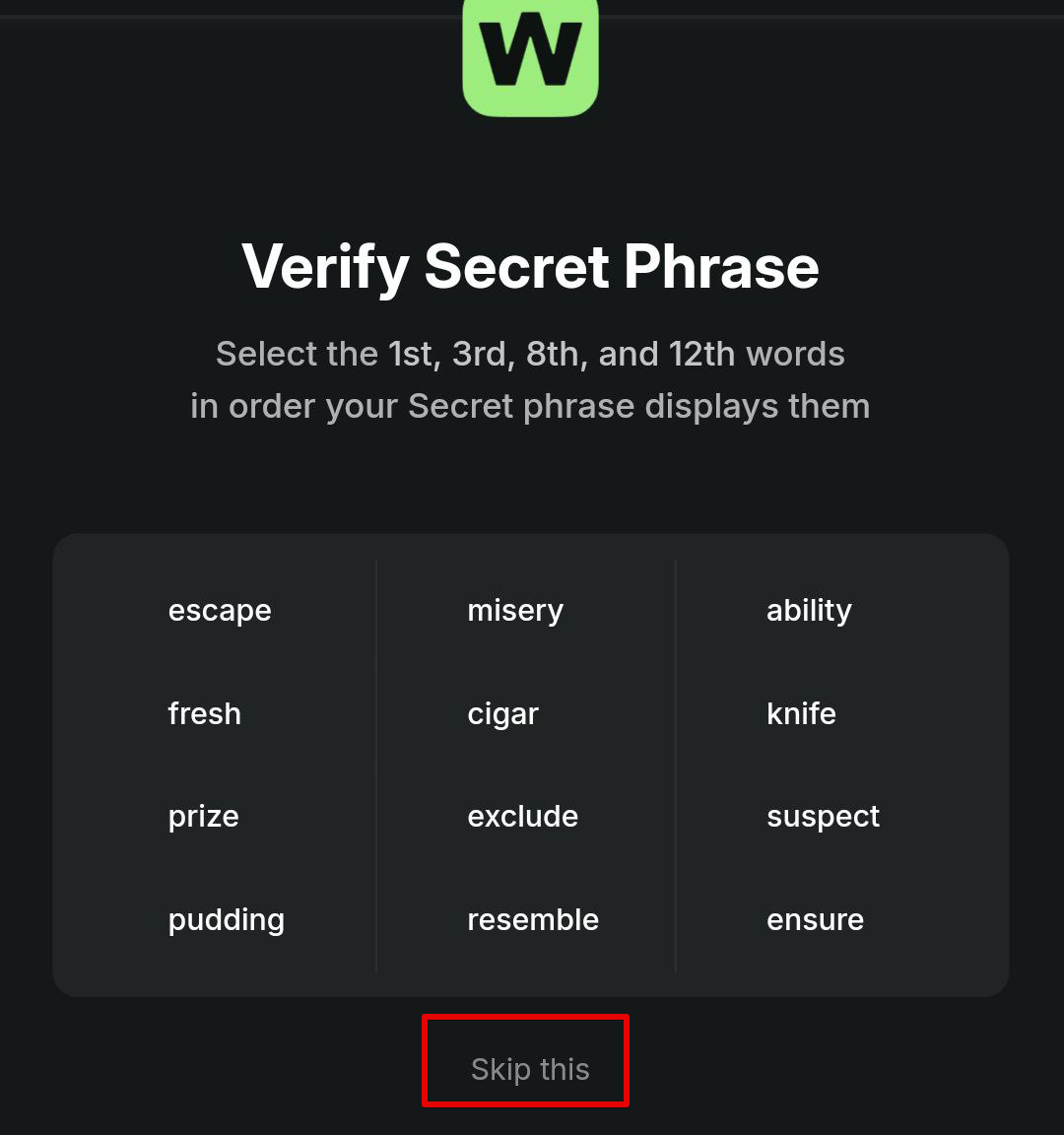
9. Create a strong password to protect your wallet!
It should have: upper letter, lower letter, number, and any special character and has a minimum 8 symbol length.
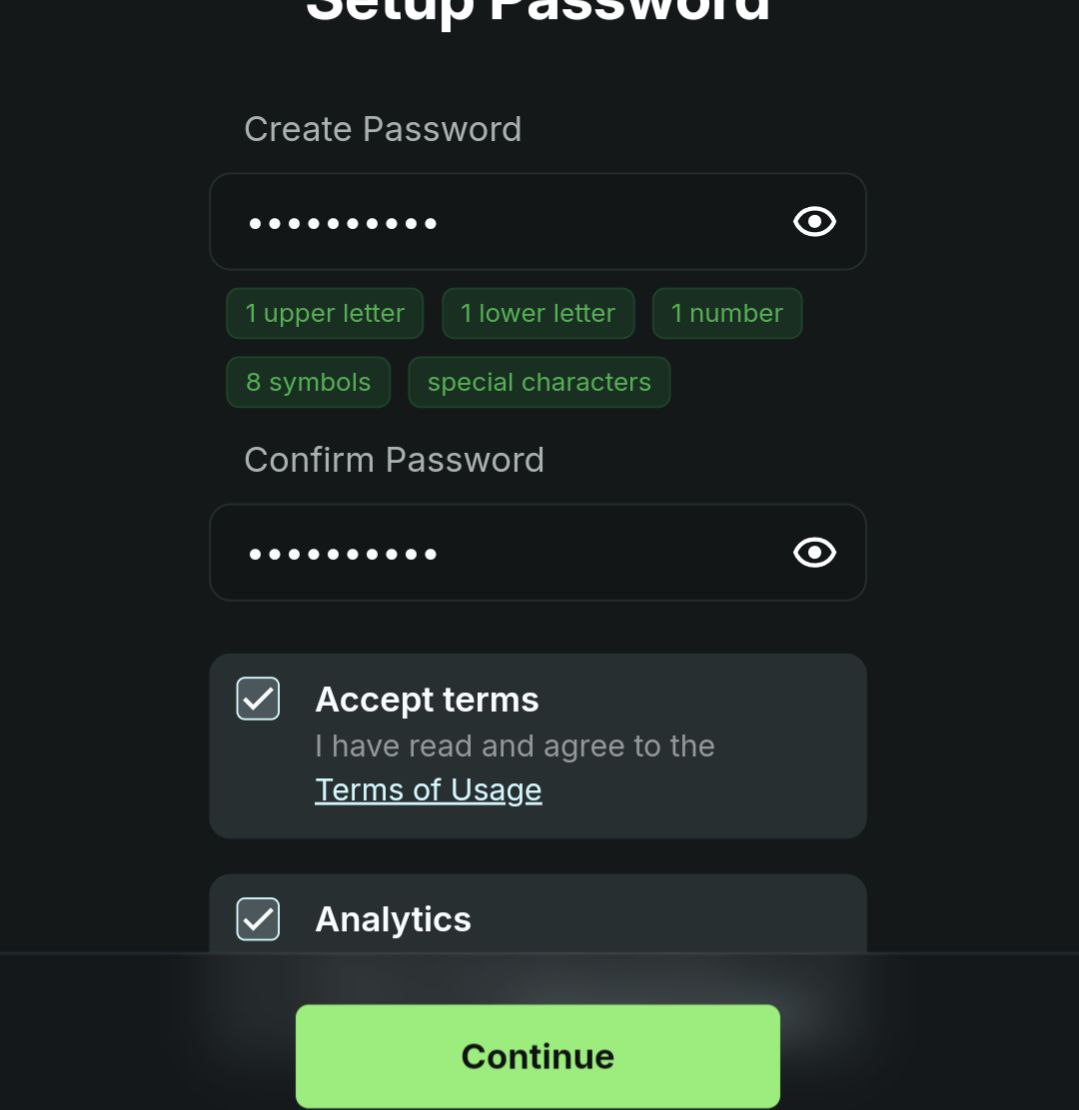
10. Go through a small onboarding, just click the "Next" button to finish it.
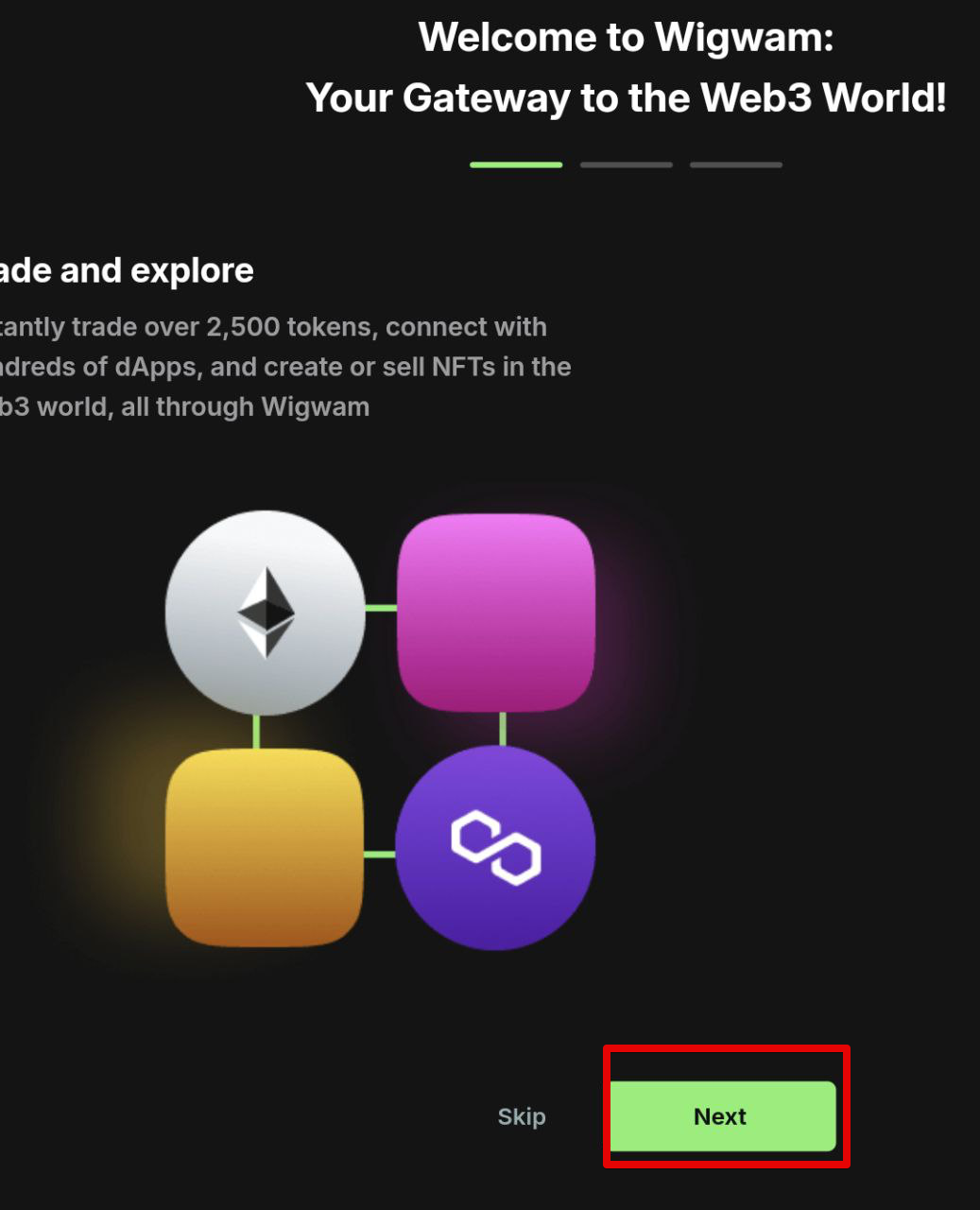
9. That's All. You may use Wigwam Wallet🥳!
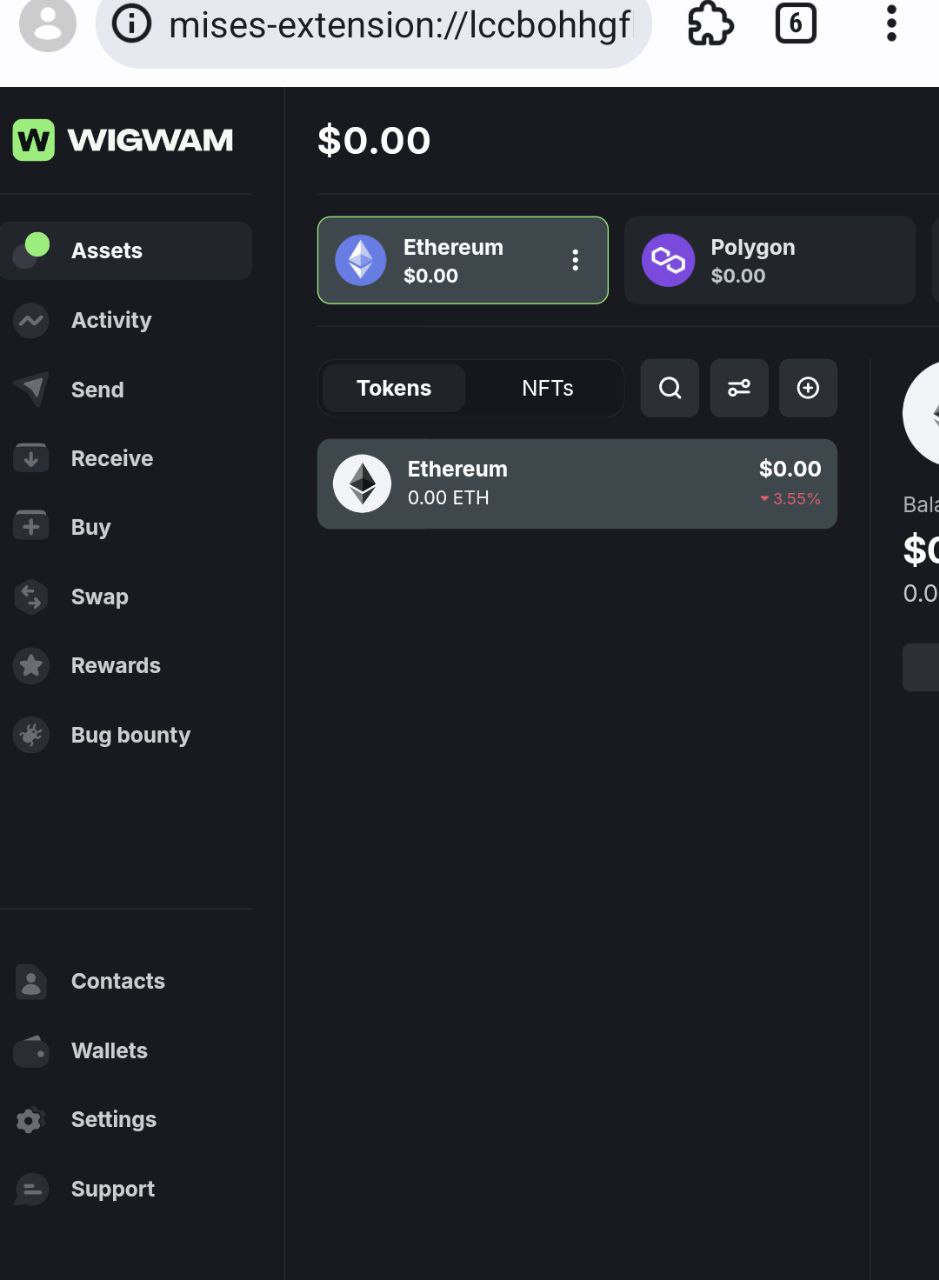
10. You may always have access to your Wigwam wallet by clicking the extension button in your Mises Browser and choosing Wigwam:
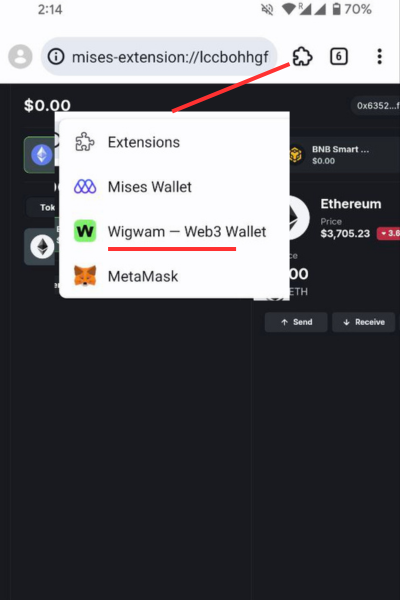
11. To see a full wallet mode, click on the "Full mode" button in the extension window:
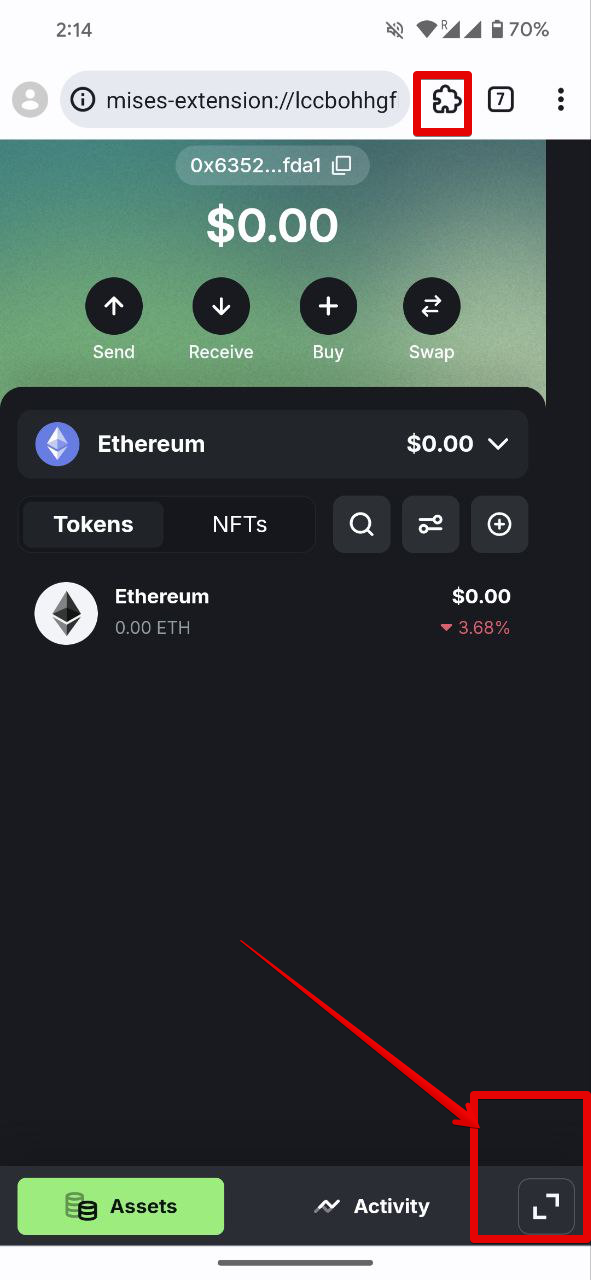
That's all. Enjoy Wigwam usage!
1. First, install the Orion browser, which supports Chrome extension.
2. Click the three dots in the lower right corner of the app.
3. Go to Settings, scroll to the bottom, and enable the installation of third-party Chrome extensions.
4. Go to the Chrome Web Store to install Wigwam for Orion.
5. Click on the ‘Add’ button at the bottom.
6. Let’s start your journey on Wigwam! Select ‘Create a new wallet’.
NB! Soon, we'll be releasing a new version of Wigwam for mobile, so you won't need to create a wallet through Orion anymore. Stay updated to be among the first users of the mobile version!
For Desktop users installing Wigwam is an easy procedure.
- Install and open Chrome Browser
- Visit the Wigwam website and click the Install Wallet Button
- Open a Chrome Store and click 'Add' to Chrome button
- Go through the installation process in your browser.
- That's all - You have installed Wigwam and may store your crypto or work with dApps